
- Download DOSBox (search if your OS is not listed - many OS are supported by other authors)
- Install DOSBox - Pretty straightforward - just accept the defaults the installer offers
- Download Protel Autotrax (or try here)
- Altium recently reorganised their website, the above is still a working link however
- Protel Autotrax downloads as atx161nd.exe: 840,453 bytes. It is a self-extracting archive,
however these only self-unextract under Older versions of windows - best now to use an UNZIP
program.
Inside the archive you downloaded is install.exe and four more self unextracting archives. Install.exe is a simple 16 bit exe installation program that will make directories and unzip files to your C: drive. You could, if you choose, run install.exe under DOSBox (as a 16 bit exe it will not run under Windows 8) we recommend you follow these steps and unzip the files yourself.
The first two are mandatory to get Autotrax to work, the last two less often used
editarc.exe: 414,635 byte self extracting zip to be extracted and placed in C:\Autotrax
utilarc.exe: 180,804 byte self extracting zip also to be extracted and placed in C:\Autotrax
grapharc.exe: 62,377 byte self extracting zip to be extracted and placed in C:\Autotrax\GraphDrv
plotarc.exe: 171,578 byte self extracting zip to be extracted and placed in C:\Autotrax\TraxPlot
- Download AirBorn's VESA Autotrax drivers, put them in C:\Autotrax
- Copy vesa1280.drv (that just downloaded)
(or if problems vga640) as graph.drv into C:\Autotrax
These Vesa modes work as of DOSBox0.74: 101h: 640x480, 103h: 800x600, 105h: 1024x768, 207h: 1152x864, 107h: 1280x1024. Perhaps the DOSBox team will add to int10_modes.cpp in another build, but there are no additional higher resolution vesa modes as of SVN R3821 March 2013 - Download AirBorn's DOSBox config file dbz.zip, put in C:\Autotrax
This config file has a short filename, and we place C:\Autotrax in the root directory, as we are attempting to keep batch file command lines short enough to work within DOS line lengths
- [win8] Open file explorer (every win8 computer is different - use search if it is not on your screen)
You probably need to open File Explorer: View and tick Show hidden items and File name extensions - [win8] With file explorer open Local Disk (C:), autotrax, single click demo.pcb, edit properties
- [win8] Under properties "pick an application", change, more options "pick another app on this PC"
[win7] is: "Opens with", Change, Browse, and then continue on below... - [win8] "Open with" window Local Disk (C:) Program files (x86) DosBox-0.74 and double click DosBox
- [win8] Finish off with Apply and Okay.
You need to set Dosbox options as a PCB is opened, but WIN8 has removed this capability. The only way around this to edit a conf file for every PCB directory, or edit the global file - [win8] Find: {system drive}:\Users\{username}\AppData\Local\DOSBox\dosbox-{version}.conf and edit or alternatively, just copy dbz from the autotrax directory over the top of the .conf as what you want to edit the file to is what is in the 'dbz' file
- [win8] Try opening a PCB - with file explorer in c:\autotrax double click demosmd - voila, autotrax
- Debugging: If Autotrax does not run, review above. Otherwise, consult the DosBox wiki as a resource.
- There are a couple of other options for running autotrax detailed in the dbz config file, we have used the most straightforward global option here in our example.
- At this point you might like to email us and ask for (then install) AirBorns Autotrax library
- If you do not have autotrax PCBs of your own to look at to start, download at least one more example
- 2560 x 1600
x 8 bits colour depth
Any Mode number, I'll make the driver - 2560 x 1440 x 8 bits colour depth
Any Mode number, I'll make a driver for this one, too - 1920 x 1200 x 8 bits colour depth: Mode 17Ch
- 1920 x 1080 x 8 bits colour depth: Mode 166h
- 1600 x 1200 x 8 bits colour depth: Mode 11Ch
- 1400 x 1050 x 8 bits colour depth: Mode 143h
- 1440 x 900 x 8 bits colour depth: Mode 160h
- 1366 x 768 x 8 bits colour depth: Mode 183h
Protel Autotrax - low cost PCB CAD
Autotrax is a freeware PCB CAD package written by
Protel in the early 1990's (See image, right).
Autotrax is capable of producing 6-8 layer boards (see image below) and
reasonably fine geometries.
The file format is simple - which has resulted in many
engineers open-sourcing tools to support Autotrax.
(See resources list)
Most PCB manufacturers can import the Protel Autotrax format if you ask them,
in our experience. Autotrax can be used to produce PCBs with
Non-plated holes,
complex routed shapes
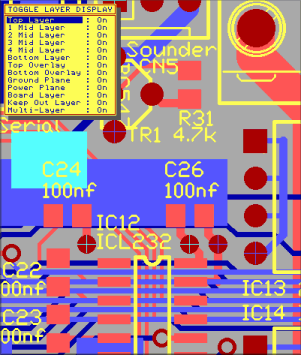 (internal to PCB and external contour),
non-solder masked copper, and for
panellising multiple PCBs for manufacture.
Autotrax is easy to drive with mouse, menu or keyboard commands.
Library components (new part footprints) are easy to generate in Autotrax.
(internal to PCB and external contour),
non-solder masked copper, and for
panellising multiple PCBs for manufacture.
Autotrax is easy to drive with mouse, menu or keyboard commands.
Library components (new part footprints) are easy to generate in Autotrax.
Advantages of Autotrax
It produces good quality single sided and double sided PCBs, and does reasonably well at Multilayer provided you do not need buried vias or exceptionally fine geometries. Autotrax is free. The file format is reasonably easy to manipulate, and people have written tools that provice special features such as circular arrays of pads, bitmap to tracks (great for logos), PCB to bitmap. As Autotrax runs under Dosbox it is by default portable to any operating system.
The main advantage of Protel Autotrax is it quite capable of completing 95% of the PCB design work (my estimate) done today - and it is simple, fast, and free. The other 5% is the complex stuff - if you are using large pin BGAs and you don't wince at $2000 prototypes, you should probably be using the latest product from Mentor Graphics.
The little brother
For many years Autotrax was the paid-for version, and the free version was called Easytrax. Autotrax outperforms Easytrax, the files are pretty much upwards compatible - just change the first line of an Easytrax file from "PCB FILE 5" to "PCB FILE 4" and it will import. Easytrax limited choices for track sizes and hole sizes - but this is not much of an issue for those etching and drilling their own boards.
Autotrax's Shortfalls
Autotrax has had its name usurped by UK Kovacs, who makes the PCB package "AutoTRAX DEX 2020". This is not compatible with Protel Autotrax, although it is also not an expensive package (I mean that in a positive sense) and may be worth considering for new PCB designers. Having two packages with the same name is confusing.
Autotrax is not able to do all the finer operations of newer CAD packages - such as autorouting (it does this, but not well), automatic impedance matching, [2], Trace length equalization. There are workarounds to achieve many of the extra features that are sometimes needed but not directly supported - such as components rotated by other than 90/180/270 degrees, tented vias, a mechanical drawing layer, and non-plated holes. Autotrax does not produce RS-274X format gerber files, so gerber file translation must be achieved with third party tools. Autotrax does not have integrated schematic capture ( = circuit design), or simulation so this must be done by another package. Autotrax was originally sold with Protel Schedit V3.31 for this function. Autotrax does support all the functions required to integrate with a schematic package, including netlists, rubber banding, automatic component import based on a netlist, progress through a netlist (using the autorouters preroute) and design rule checks.

Installing Autotrax
Autotrax runs inside DOSBox, so it can install under many operating systems.
To install Autotrax you will need the Autotrax Freeware package, the DOSBox package suitable for your operating system (we will show Windows 7/8), and a package containing the VESA video files, config file, and so forth, from us.
History: Autotrax under Windows
Successive versions of Windows have broken Autotrax and required workarounds.
Windows 98 ran Autotrax quite well, although most video hardware would only support
640 x 480 resolution, and required our VESA drivers.
Later, XP also ran Autotrax, but only using either the VESA drivers or our
XP Driver. With later versions of windows there is no
native support at all.
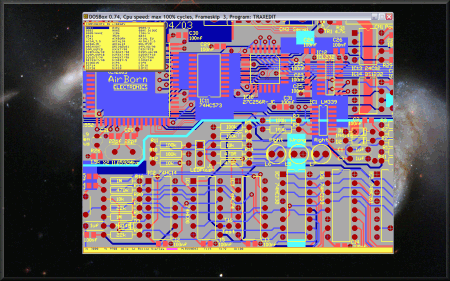 Autotrax runs well under DOSBox,
(using our VESA driver inside DOSBox), and will now run on just about any Platform.
It is very likely that DOSBox will be ported to run on all future versions of
windows. Even on a system still running XP, I still prefer the DOSBox solution to
the XP Driver, but ofcourse people can take their pick.
Autotrax runs well under DOSBox,
(using our VESA driver inside DOSBox), and will now run on just about any Platform.
It is very likely that DOSBox will be ported to run on all future versions of
windows. Even on a system still running XP, I still prefer the DOSBox solution to
the XP Driver, but ofcourse people can take their pick.
DOSBox upgrade to increase Screen resolution?
Referring to VESA modes (above) DOSBox V0.74 (October 2010) supports resolutions up to 1280 x 1024. The DOSBox devlopers do fix bugs that stop old games from running, but I can't find a list of planned future features. I emailed one of the two main developers (Peter Veenstra) a year after 0.74 release to ask about Higher VESA resolutions, he suggested trying the Megabuild 6 put up by a (now less involved) third member of the team (H-A-L-9000). MB6 has extra VESA modes, but it is slow. I tested 1600x1200 set to mode number 120h: Autotrax was unuseable due to slow redraw. MB6 also has 1440x1050 set to unusual mode number 230h, untried. We could wait, the DOSBox team may add extra VESA modes in any case. Otherwise, Do we have a volunteer to experiment with a rebuild with higher res VESA modes? Feedback appreciated!
- What we as autotrax users need is the addition of:
Resolution and mode numbers in the list above are from my Best-effort research, I would value feedback
Never give up on a dream just because of the time it will take to accomplish it. The time will pass anyway -- anon
- Contact Us
- Enquiry Form
- Sitemap
- The PCB design method
- About Circuit diagrams
- About PCB layout
- About Firmware design
- Spec'ing your job
- Our design service
- Autotrax PCB on Win8
- Autotrax VESA Drv
- Autotrax Resources
- Autotrax Library
- Autotrax Useage
- Autotrax Printer Drv
- Autotrax XP Driver
- 6 layer Autotrax PCB
- Autotrax Utilities
- Autotrax File format
- Autotrax Manual
- Autotrax Tutorial
- Example Projects Library
- Mechatronic control unit
- Garbage truck compactor
- RS232-RS485 convert (2006)
- Tone generator test project
- RS485 fire panel int.
- Front panel switches( A/D)
- Serial to IRDA
- Danfoss loop tester
- RAN Multilayer trainer
- Programmable Oscillator
- Pressure sense PCB
- Nursecall overdoor light V2
- Design step-by-step
- Circuit diagrams
- PCB Layout
- PCB Etching
- Prototyping
- Firmware design
- Documentation
- Manufacturing
- Economies of scale
- Test Procedures
- ECOs - changes
- EMI & ESD in design
- FR4 and fire resistance
- Project Specifications
- Specification Intro.
- Writing a Spec
- Tech Ingredients
- Example Specs (older)
- Selecting a designer
- R&D Economics
- Design Inspiration
- Autotrax Utitilities
- Autotrax links
- Our PicoBus IO Std
- RS232 connectors
- Our RS485 converter
- P89LPC932
- Our Program header
- How to use a Multimeter
- Our Site index
- Offsite Links (15000+)
- Google search
- Contact
©2013 AirBorn - Last updated 01 May 2013